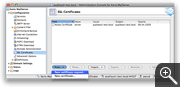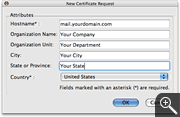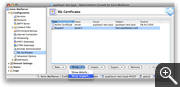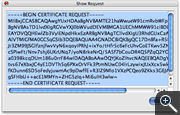Generating a Certificate Signing Request (CSR)
using Kerio MailServer 6.x
Instructions:
- Start the Kerio Administration Console and login to your server and then click on SSL Certificates.
- Press the New button and chose New certificate request from the dropdown menu.
- Fill in the following information for your CSR:
Hostname: Enter the domain name that you want to use your SSL certificate with.
Organization: Enter the name of your organization.
Organizational Unit: Enter the name of your department of your organization.
City: Enter the name of your city.
State or Province : Enter the name of your State/Province. Do not abbreviate.
Country: Chose your country from the pulldown menu.
- Press the OK button to save your information.
- Next press the Show button and and chose Show request from the dropdown menu.
- From the popup window copy the whole contents of the textbox and paste it into the CSR field
on our order form.
Screenshots: